Lesson 11: Data import, export, and conversion between data types
Readings
Required:
- Chapter 3: Data types and objects in Modern R with the tidyverse by Bruno Rodrigues
- Chapters 10, 11, 14.1 + 14.2, 15.1 + 15.2 and 16 in R for Data Science by Hadley Wickham & Garrett Grolemund [That sounds like a lot, but all the sections are pretty short and contain important information. Chapters 10 and 11 are the most essential if you don’t have time to read them all]
Other resources:
- The rest of Chapters 14-16 in R for Data Science by Hadley Wickham & Garrett Grolemund
Plan for today and learning objectives
So far, we’ve mostly worked with datasets provided in R packages. Today we’ll look at how we get our own data imported and how we export processed data files, summary tables, and plots.
By the end of today’s class, you should be able to:
- Read data files into R with a variety of
readrfunctions - Parse different types of data and make sure R is interpreting your variable types correctly
- Use
janitor::clean_names()to make column headers more manageable - Write text output to your disk
- Save plots
Loading libraries
library(tidyverse)
Data import
Reading data into RStudio
So far, we’ve been working with datasets that are built into R or we have just provided code to run to import data into R.
When working in the tidyverse, the most common import function we will use are the read_xx() functions from the tidyverse package readr.
read_csv()reads comma delimited files,read_csv2()reads semicolon separated files (common in countries where,is used as the decimal place),read_tsv()reads tab delimited files, andread_delim()reads in files with any delimiter.read_fwf()reads fixed width files. You can specify fields either by their widths withfwf_widths()or their position withfwf_positions().read_table()reads a common variation of fixed width files where columns are separated by white space.
All the readr::read_xx() functions has many additional options including the ability to skip columns, skip rows, rename columns on import, trim whitespace, and much more. They all use the same syntax, so once you get familiar with one, you can easily apply your knowledge to all the other functions in readr.
You can examine the options by looking at the documentation, e.g ?read_csv(). There is also a very useful overview in Chapter 11 of Grolemund and Wickham’s R for Data Science
We can also read directly from spreadsheet formats:
readxl::read_excel()reads directly from Excel spreadsheetsgooglesheets4::read_sheet()from the package googlesheets4 reads in data directly from Google Sheets
For all of these, we can either read in data from a file path or directly from a URL.
To illustrate, let’s revisit Jenny Bryan’s Lord of the Rings Data that we worked with last class.
We can import directly from Jenny’s GitHub page:
lotr <- read_csv("https://raw.githubusercontent.com/jennybc/lotr-tidy/master/data/lotr_tidy.csv")##
## ── Column specification ──────────────────────────────────────────────────────────────────────────────────────
## cols(
## Film = col_character(),
## Race = col_character(),
## Gender = col_character(),
## Words = col_double()
## )We can also use the same function to read directly from my disk. To get a local copy, let me first save it with readr’s write_csv() function (we’ll get back to how that function works a little later). I’ll first make sure I have a good place to save it. If you don’t already have a subdirectory named datasets or similar, create one within your home directory by clicking “New Folder” in your file pane.
write_csv(lotr, file = "../datasets/lotr_tidy.csv")Inspect the file to make sure it got created, then load it into R with the read_csv() function (make sure you specify the path to where you actually saved it).
lotr_tidy <- read_csv("../datasets/lotr_tidy.csv")##
## ── Column specification ──────────────────────────────────────────────────────────────────────────────────────
## cols(
## Film = col_character(),
## Race = col_character(),
## Gender = col_character(),
## Words = col_double()
## )read_csv() uses the first line of the data for the column names, which is a very common convention. We can play around with tweaking our local copy of the data file to make use of the options for tweaking this behavior. For example, if there are a few lines of metadata at the top of the file, we can use skip = n to skip the first n lines; or use comment = "#" to drop all lines that start with (e.g.) #. When the data do not have column names, we can use col_names = FALSE to tell read_csv() not to treat the first row as headings, and instead label them sequentially from X1 to Xn.
Why use the tidyverse/readr import functions instead of base-R?
From R4DS
If you’ve used R before, you might wonder why we’re not using read.csv(). There are a few good reasons to favour readr functions over the base equivalents:
They are typically much faster (~10x) than their base equivalents. Long running jobs have a progress bar, so you can see what’s happening. If you’re looking for raw speed, try data.table::fread(). It doesn’t fit quite so well into the tidyverse, but it can be quite a bit faster.
They produce tibbles, they don’t convert character vectors to factors, use row names, or munge the column names. These are common sources of frustration with the base R functions.
They are more reproducible. Base R functions inherit some behaviour from your operating system and environment variables, so import code that works on your computer might not work on someone else’s.
Parsing different data types
As we saw above, when we run read_csv(), it prints out a column specification that gives the name and type of each column.
The following section is borrowed from R4DS Chapter 11.4
readr uses a heuristic to figure out the type of each column: it reads the first 1000 rows and uses some (moderately conservative) heuristics to figure out the type of each column.
The heuristic tries each of the following types, stopping when it finds a match:
- logical: contains only “F”, “T”, “FALSE”, or “TRUE”.
- integer: contains only numeric characters (and -).
- double: contains only valid doubles (including numbers like 4.5e-5).
- number: contains valid doubles with the grouping mark inside.
- time: matches the default time_format.
- date: matches the default date_format.
- date-time: any ISO8601 date.
If none of these rules apply, then the column will stay as a vector of strings.
Trying the guess the variable type from the first 1000 lines of data works for a majority of datasets. But it doesn’t always work for larger data files. There are two basic problems:
The first thousand rows might be a special case, and readr guesses a type that is not sufficiently general. For example, you might have a column of doubles that only contains integers in the first 1000 rows.
The column might contain a lot of missing values. If the first 1000 rows contain only NAs, readr will guess that it’s a logical vector, whereas you probably want to parse it as something more specific.
readr contains a challenging .csv file that illustrates both of these problems:
challenge <- read_csv(readr_example("challenge.csv"))##
## ── Column specification ──────────────────────────────────────────────────────────────────────────────────────
## cols(
## x = col_double(),
## y = col_logical()
## )## Warning: 1000 parsing failures.
## row col expected actual file
## 1001 y 1/0/T/F/TRUE/FALSE 2015-01-16 '/Users/nt246/Library/R/4.0/library/readr/extdata/challenge.csv'
## 1002 y 1/0/T/F/TRUE/FALSE 2018-05-18 '/Users/nt246/Library/R/4.0/library/readr/extdata/challenge.csv'
## 1003 y 1/0/T/F/TRUE/FALSE 2015-09-05 '/Users/nt246/Library/R/4.0/library/readr/extdata/challenge.csv'
## 1004 y 1/0/T/F/TRUE/FALSE 2012-11-28 '/Users/nt246/Library/R/4.0/library/readr/extdata/challenge.csv'
## 1005 y 1/0/T/F/TRUE/FALSE 2020-01-13 '/Users/nt246/Library/R/4.0/library/readr/extdata/challenge.csv'
## .... ... .................. .......... ................................................................
## See problems(...) for more details.There are two printed outputs: the column specification generated by looking at the first 1000 rows, and the first five parsing failures. It’s always a good idea to explicitly pull out the problems(), so you can explore them in more depth:
problems(challenge)## # A tibble: 1,000 x 5
## row col expected actual file
## <int> <chr> <chr> <chr> <chr>
## 1 1001 y 1/0/T/F/TRUE/F… 2015-01… '/Users/nt246/Library/R/4.0/library/rea…
## 2 1002 y 1/0/T/F/TRUE/F… 2018-05… '/Users/nt246/Library/R/4.0/library/rea…
## 3 1003 y 1/0/T/F/TRUE/F… 2015-09… '/Users/nt246/Library/R/4.0/library/rea…
## 4 1004 y 1/0/T/F/TRUE/F… 2012-11… '/Users/nt246/Library/R/4.0/library/rea…
## 5 1005 y 1/0/T/F/TRUE/F… 2020-01… '/Users/nt246/Library/R/4.0/library/rea…
## 6 1006 y 1/0/T/F/TRUE/F… 2016-04… '/Users/nt246/Library/R/4.0/library/rea…
## 7 1007 y 1/0/T/F/TRUE/F… 2011-05… '/Users/nt246/Library/R/4.0/library/rea…
## 8 1008 y 1/0/T/F/TRUE/F… 2020-07… '/Users/nt246/Library/R/4.0/library/rea…
## 9 1009 y 1/0/T/F/TRUE/F… 2011-04… '/Users/nt246/Library/R/4.0/library/rea…
## 10 1010 y 1/0/T/F/TRUE/F… 2010-05… '/Users/nt246/Library/R/4.0/library/rea…
## # … with 990 more rowsA good strategy is to work column by column until there are no problems remaining. Here we can see that there are a lot of parsing problems with the y column. If we look at the last few rows, you’ll see that they’re dates stored in a character vector.
That suggests we need to use a date parser instead. To fix the call, start by copying and pasting the column specification into your original call:
challenge <- read_csv(
readr_example("challenge.csv"),
col_types = cols(
x = col_double(),
y = col_logical()
)
)## Warning: 1000 parsing failures.
## row col expected actual file
## 1001 y 1/0/T/F/TRUE/FALSE 2015-01-16 '/Users/nt246/Library/R/4.0/library/readr/extdata/challenge.csv'
## 1002 y 1/0/T/F/TRUE/FALSE 2018-05-18 '/Users/nt246/Library/R/4.0/library/readr/extdata/challenge.csv'
## 1003 y 1/0/T/F/TRUE/FALSE 2015-09-05 '/Users/nt246/Library/R/4.0/library/readr/extdata/challenge.csv'
## 1004 y 1/0/T/F/TRUE/FALSE 2012-11-28 '/Users/nt246/Library/R/4.0/library/readr/extdata/challenge.csv'
## 1005 y 1/0/T/F/TRUE/FALSE 2020-01-13 '/Users/nt246/Library/R/4.0/library/readr/extdata/challenge.csv'
## .... ... .................. .......... ................................................................
## See problems(...) for more details.Then you can fix the type of the y column by specifying that y is a date column:
challenge <- read_csv(
readr_example("challenge.csv"),
col_types = cols(
x = col_double(),
y = col_date()
)
)
tail(challenge)## # A tibble: 6 x 2
## x y
## <dbl> <date>
## 1 0.805 2019-11-21
## 2 0.164 2018-03-29
## 3 0.472 2014-08-04
## 4 0.718 2015-08-16
## 5 0.270 2020-02-04
## 6 0.608 2019-01-06There are a few other general strategies to help you parse files:
In the previous example, we just got unlucky: if we look at just one more row than the default, we can correctly parse in one shot:
challenge2 <- read_csv(readr_example("challenge.csv"), guess_max = 1001)##
## ── Column specification ──────────────────────────────────────────────────────────────────────────────────────
## cols(
## x = col_double(),
## y = col_date(format = "")
## )
Cleaning up variables
Once we have the data read in, we may need to clean up several of our variables. Parsing functions are really useful for that.
Parsing numbers
It seems like it should be straightforward to parse a number, but three problems make it tricky:
People write numbers differently in different parts of the world. For example, some countries use . in between the integer and fractional parts of a real number, while others use ,.
Numbers are often surrounded by other characters that provide some context, like “$1000” or “10%”.
Numbers often contain “grouping” characters to make them easier to read, like “1,000,000”, and these grouping characters vary around the world.
To address the first problem, readr has the notion of a “locale”, an object that specifies parsing options that differ from place to place. When parsing numbers, the most important option is the character you use for the decimal mark. You can override the default value of . by creating a new locale and setting the decimal_mark argument. We’ll illustrate this with parse_xx() functions. Basically, every col_xx() function has a corresponding parse_xx() function. You use parse_xx() when the data is in a character vector in R already; you use col_xx() when you want to tell readr how to load the data.
parse_double("1.23")## [1] 1.23parse_double("1,23", locale = locale(decimal_mark = ","))## [1] 1.23readr’s default locale is US-centric, because generally R is US-centric (e.g. the documentation of base R is written in American English). An alternative approach would be to try and guess the defaults from your operating system. This is hard to do well, and, more importantly, makes your code fragile: even if it works on your computer, it might fail when you email it to a colleague in another country.
parse_number() addresses the second problem: it ignores non-numeric characters before and after the number. This is particularly useful for currencies and percentages, but also works to extract numbers embedded in text.
parse_number("$100")## [1] 100parse_number("20%")## [1] 20parse_number("It cost $123.45")## [1] 123.45The final problem is addressed by the combination of parse_number() and the locale as parse_number() will ignore the “grouping mark”:
# Used in America
parse_number("$123,456,789")## [1] 123456789# Used in many parts of Europe
parse_number("123.456.789", locale = locale(grouping_mark = "."))## [1] 123456789# Used in Switzerland
parse_number("123'456'789", locale = locale(grouping_mark = "'"))## [1] 123456789
Dates
Dates can be tricky! If you work with date data, I suggest you review chapters 11.3.4 and 16 in R4DS.
Converting between data types with parse_x() functions
We can use the parse_xx() functions in combination with mutate() to clean up values in a variable.
Let’s have a look at how to clean up this dataset:
mess = read_tsv("https://raw.githubusercontent.com/nt246/NTRES6940-data-science/master/datasets/messy_data.tsv", locale = locale(decimal_mark = ","))##
## ── Column specification ──────────────────────────────────────────────────────────────────────────────────────
## cols(
## item = col_character(),
## price = col_character(),
## size = col_double()
## )# What happens if we run this without the locale argument?Let’s clean up the price column
mess %>%
mutate(price = parse_number(price))## # A tibble: 3 x 3
## item price size
## <chr> <dbl> <dbl>
## 1 a 45 3.5
## 2 b 5 2.7
## 3 c 3 2.9
Cleaning up column names
Sometimes you’ll encounter datasets with really inconsistent column names. Inconsistent naming is not a problem per se for our ability to work with a dataset, but it’s a bit annoying to look at and to have to remember when calling variable names. In other cases, spaces and special characters in column names of data you import can actually cause problems downstream, so we often may want to clean them up.
The janitor package by Sam Firke is a great collection of functions for some quick data cleaning, like:
janitor::clean_names(): update column headers to a case of your choosingjanitor::get_dupes(): see all rows that are duplicates within variables you choosejanitor::remove_empty(): remove empty rows and/or columnsjanitor::adorn_*(): jazz up tables
Here, we’ll use janitor::clean_names() to convert all column headers in a messy dataset to a more convenient case - the default is lower_snake_case, which means all spaces and symbols are replaced with an underscore (or a word describing the symbol), all characters are lowercase, and a few other nice adjustments.
For example, janitor::clean_names() would update these nightmare column names into much nicer forms:
My...RECENT-income!becomesmy_recent_incomeSAMPLE2.!test1becomessample2_test1ThisIsTheNamebecomesthis_is_the_name2015becomesx2015
If we wanted to then use these columns (which we probably would, since we created them), we could clean the names to get them into more coder-friendly lower_snake_case with janitor::clean_names().
Let’s first install and load the janitor package:
library(janitor) #install.packages("janitor")Then let’s load the data and clean the column names:
msa <- read_tsv("https://raw.githubusercontent.com/nt246/NTRES-6100-data-science/main/datasets/janitor_mymsa_subset.txt")##
## ── Column specification ──────────────────────────────────────────────────────────────────────────────────────
## cols(
## `Plant ID` = col_double(),
## `Body#` = col_double(),
## LeftSideScanTime = col_double(),
## RightSideScanTime = col_double(),
## `Hang-Method` = col_character(),
## HGP = col_character(),
## `Sex F/M` = col_character(),
## LeftHscw = col_double(),
## P8Fat = col_double(),
## `Est % BI` = col_character(),
## FeedType = col_character(),
## NoDaysOnFeed = col_double(),
## `MSA/Index` = col_double()
## )colnames(msa)## [1] "Plant ID" "Body#" "LeftSideScanTime"
## [4] "RightSideScanTime" "Hang-Method" "HGP"
## [7] "Sex F/M" "LeftHscw" "P8Fat"
## [10] "Est % BI" "FeedType" "NoDaysOnFeed"
## [13] "MSA/Index"Let’s compare the column names before and after cleaning
msa_clean <- clean_names(msa)
cbind(colnames(msa), colnames(msa_clean))## [,1] [,2]
## [1,] "Plant ID" "plant_id"
## [2,] "Body#" "body_number"
## [3,] "LeftSideScanTime" "left_side_scan_time"
## [4,] "RightSideScanTime" "right_side_scan_time"
## [5,] "Hang-Method" "hang_method"
## [6,] "HGP" "hgp"
## [7,] "Sex F/M" "sex_f_m"
## [8,] "LeftHscw" "left_hscw"
## [9,] "P8Fat" "p8fat"
## [10,] "Est % BI" "est_percent_bi"
## [11,] "FeedType" "feed_type"
## [12,] "NoDaysOnFeed" "no_days_on_feed"
## [13,] "MSA/Index" "msa_index"
There are many other case options in clean_names(), like:
- “snake” produces snake_case (the default)
- “lower_camel” or “small_camel” produces lowerCamel
- “upper_camel” or “big_camel” produces UpperCamel
- “screaming_snake” or “all_caps” produces ALL_CAPS
- “lower_upper” produces lowerUPPER
- “upper_lower” produces UPPERlower
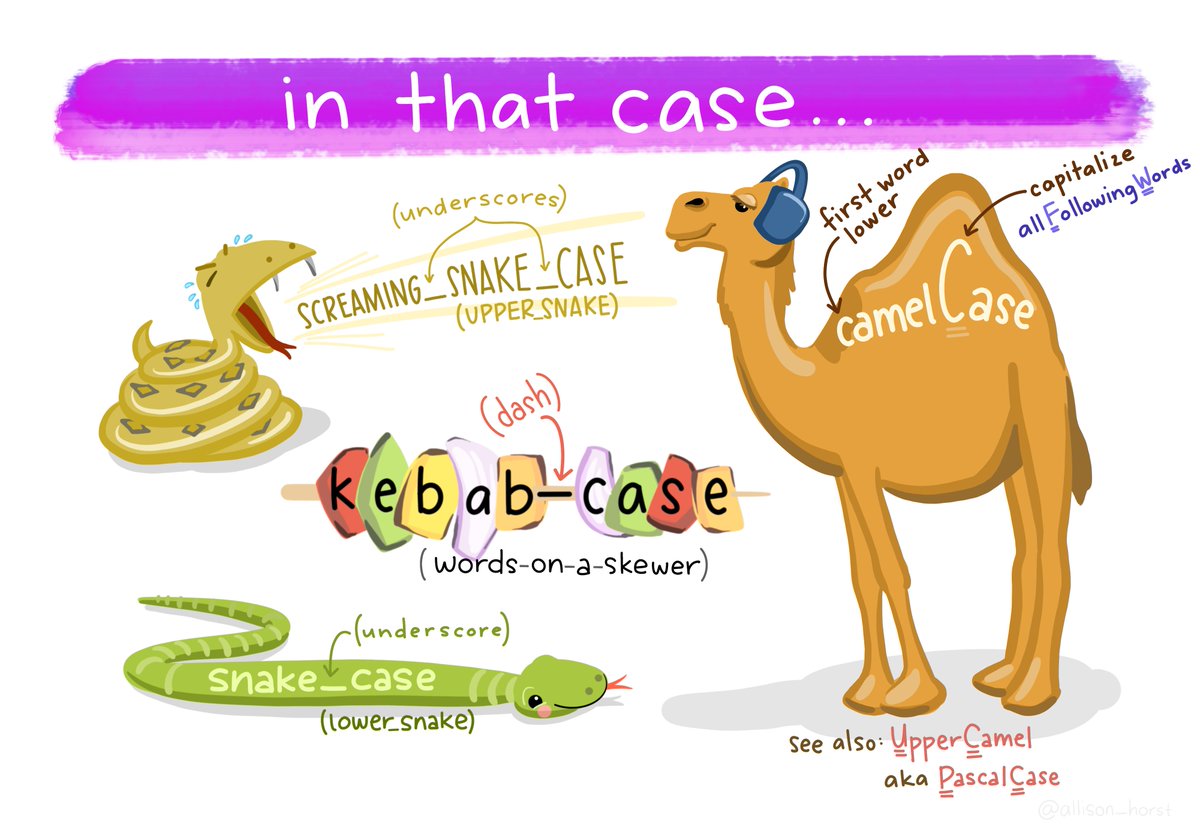
Art by Allison Horst. Check out more here
Data export
readr also comes with two useful functions for writing data back to disk: write_csv() and write_tsv(). Both functions increase the chances of the output file being read back in correctly and also let’s you save dataframes with less typing than you often would need to e.g. avoid rownames or quotes with the base-R function write.table()
Let’s look at an example. Say we wanted to save a summary we had generated a few week ago of the coronavirus data:
coronavirus <- read_csv('https://raw.githubusercontent.com/RamiKrispin/coronavirus/master/csv/coronavirus.csv')##
## ── Column specification ──────────────────────────────────────────────────────────────────────────────────────
## cols(
## date = col_date(format = ""),
## province = col_character(),
## country = col_character(),
## lat = col_double(),
## long = col_double(),
## type = col_character(),
## cases = col_double()
## )coronavirus %>%
filter(type == "confirmed") %>%
group_by(date) %>%
summarize(total_cases = sum(cases)) %>%
write_csv(file = "../datasets/daily_casecount.csv")We also briefly talked about how to save plots a few classes ago. To recap here:

Slide from Jenny Bryan’s ggplot tutorial https://github.com/jennybc/ggplot2-tutorial
Use ggsave()
coronavirus %>%
filter(type == "confirmed") %>%
group_by(date) %>%
summarize(total_cases = sum(cases)) %>%
ggplot(mapping = aes(x = date, y = total_cases)) +
geom_line()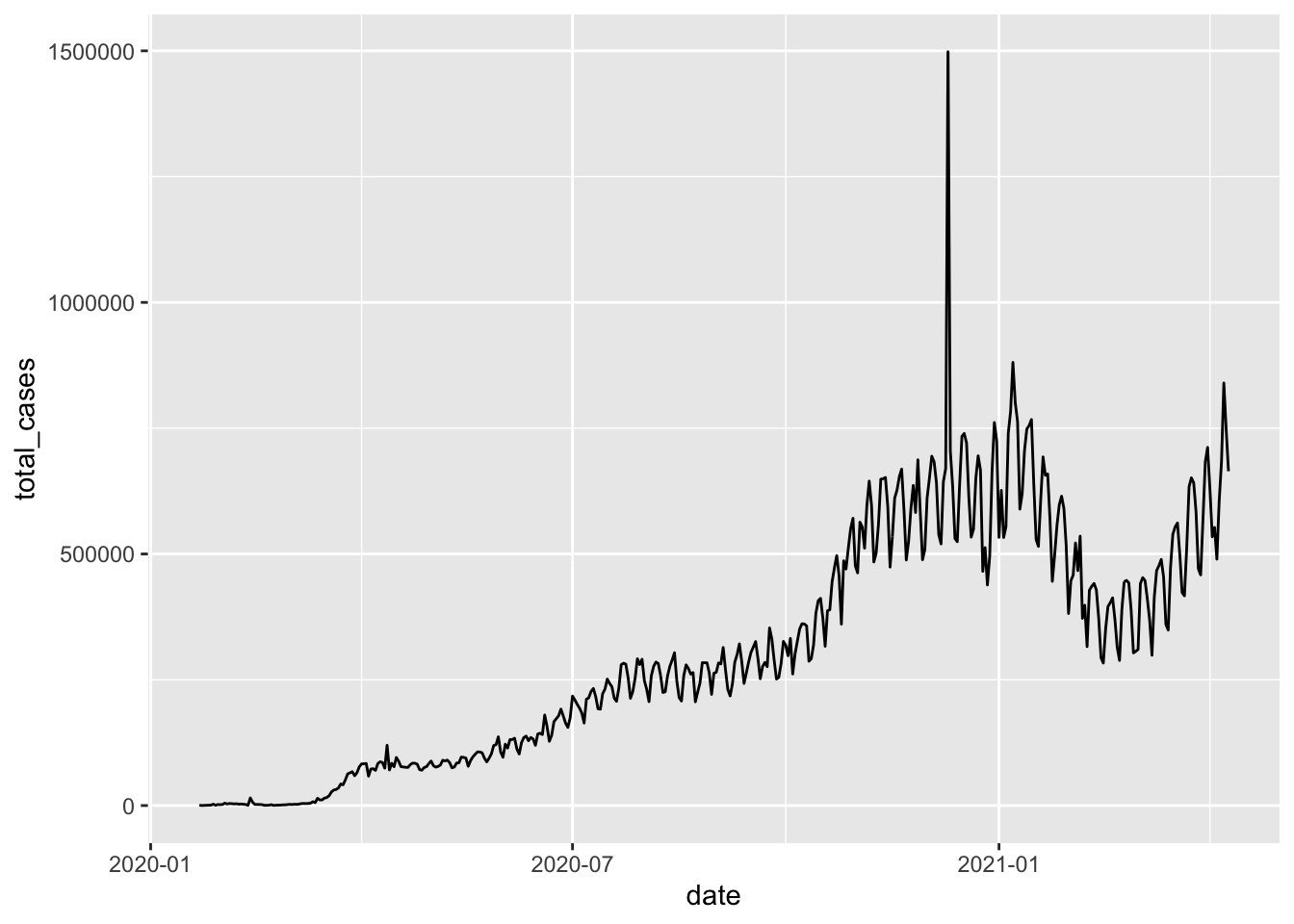
ggsave(filename = "assets/daily_casecounts_plot.png")ggsave() has really nice defaults, so you don’t have to specify lots of different parameters. But you can! See common examples here
Creating small tibbles on the fly
Sometimes it can be useful to create small toy tibbles or tables for displaying in an RMarkdown without having to read in a file.
To see how to do this, we’ll review R4DS Chapter 10.2 and 11.2
Exercise:
Reproduce the two tibbles below, first with the tibble() and then with the tribble() functions.
| fruit | weight | price |
|---|---|---|
| apple | 4.3 | 5 |
| pear | 3.4 | 4 |
| orange | 5.2 | 6 |
| Types | A | B | C |
|---|---|---|---|
| x | 3 | 1 | 4 |
| y | 5 | 1 | 6 |
| z | 6 | 1 | 7 |